วิธีเช็กว่าเกมไหนกำลังแตกและจ่าย Big Win บ่อยที่สุดในเว็บ
-
วิธีเช็กว่าเกมไหนกำลังแตกและจ่าย Big Win บ่อยที่สุดในเว็บ
โดยปกติแล้วไม่มีวิธีที่นักเดิมพันทั่วไปจะสามารถเช็กได้อย่างแม่นยำว่าเกมสล็อตใด
กำลังจ่าย Big Wi...
5/04/2012
Buying 77-80 Cataclysm Items With Auctioneer Saved Searches
If you've been watching my recent livestreams (http://www.twitch.tv/jimyounkin) you'll know that I've been making a significant portion of my gold lately from flipping level 77-80 Cataclysm items. (See "Selling 77-80 Cata Gear To Scroll Of Resurrection Level 80s".)
As this is one of my main markets I'm always interested in finding ways to speed up the process. Thanks to livestream viewer Ironhead I've been able to speed up my 77-80 Cataclysm Item searches and purchases significantly with Auctioneer General Saved Searches.
Read on past the jump to learn how to quickly and efficiently find and purchase 77-80 (and any other level for that matter) armor, weapons and more.
Auctioneer?
Many might be wondering why I would choose to use Auctioneer to do my 77-80 Cataclysm searches. Isn't Auctioneer a dinosaur when it comes to gold making? While Auctioneer is the grandfather of all gold-making addons that doesn't mean is still doesn't have some neat tricks.
The three things that make these searches so strong are the ability to choose a maximum price, the ability to "Ignore" unwanted items from future searches and the ability to quickly purchase all the items the search finds.
Set Up
In order to follow this guide you will need Auctioneer installed. The Auctioneer feature we are going to be using to do our 77-80 Cataclysm Item searches can be found by clicking on the "Search" tab at the bottom of the auction house window.
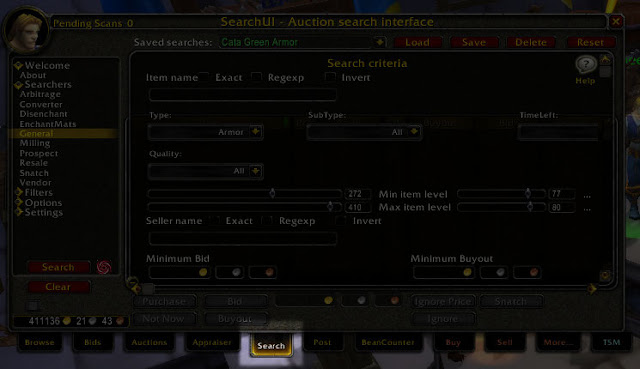 |
| Auctioneer Search Tab |
Once we get onto the "Search" tab we need to tell Acutioneer what type of search we are wanting to perform/build. For these searches we are going to be using the "General" search. Click "General" from the list of "Searchers" on the right hand side of the panel.
 |
| Auctioneer's General Searcher |
Now that we have the "General" Searcher selected it is time to select our search parameters. In the case of 77-80 Cataclysm items I build two searches, one for armor and the other weapons. For this example we will build the "armor" search.
We are going to be searching for items that are between levels 77 and 80 that have an Item Level of at least 272 (the lowest Item Level a Cataclysm item can have).
For armor my current maximum buyout price is 65 gold (for weapons it is 100g) so we will be adding that into the search as well.
In this example I will be building the search for 77-80 armor. The only difference in the weapon search is the "Type" and the Maximum Bid and Maximum Buyout settings. Also feel free to experiment and use these techniques to buy other types of items from the auction house.
Setting the Search Criteria
Now that we have a General Searcher selected we will want to give the search a name and click the red "Save" button at the top of the panel. This will give us our initial saved search. Name it something descriptive. In this example I've called the search "Cata Green Armor".
 |
| Auctioneer Saved Search Name |
It should be noted here that the color of the text in the "Saved searches" dialog box is very important. If the text is green in color it means all the criteria and "ignored" items have been saved. If the text has turned orange it means that the search has been modified and must be saved.
This will be most important when we start "ignoring" items from our lists a bit later. For now know that if it's orange it needs to be saved before you close the auction house window.
Now that we have the saved search named and saved we are going to start adjusting the individual search criteria. This is where we will be telling this Auctioneer search what the exact items we are looking for.
The first few criteria we are going to adjust are the "Type" which we will set to "Armor". We also slide the slider or type in "272" in as the "Min item level" and "410" as the "Max item level". We also set the Minimum and maximum level (next to the item level boxes) to "77" and "80" respectively.
 |
| Auctioneer Search Criteria |
Your final settings should match the image above. Once you're done be sure to click "Save" at the top.
The last setting we have to set is the Maximum Bid and Maximum Buyout. Since this example is my 77-80 Cataclysm Armor I set my max prices to 65g. (You can adjust this up or down depending on the max price you are currently willing to pay to flip these items.)
(If you don't see the Maximum Bid and Buyout settings be sure to scroll down using the scroll bar on the right side.)
 |
| Auctioneer Maximum Bid and Buyout |
The above setting will limit the search results to items that fall under your maximum price (65g in this case). This alone saves lots of time as you don't have to bother with items that are out of your price range. After you have set your Maximum Bid and Buyout besure to save your search by clicking the "Save" button at the top of the panel.
Searching
Now we've built our saved search it's time to search the auction house for items. We do this bu making sure we have the proper search loaded. You can do this by selecting the search you wish to load from the drop-down menu that appears when you press the down arrow to the right of the "Saved searches:" field. After the item is selected press the red "Load" button next to the field to load the search.
 |
| Save Search Selection and Loading |
If you've been following this guide you very well may only have one saved search. If you start to use the technique more you will certainly have more than one saved search and each needs to be "loaded" before it can be used.
Now that we have the proper search loaded we are going to be telling Auctioneer to do a "snapshot" of the auction house and search it for items matching the search criteria we have loaded. We do this by pressing the red and white "swirl" button on the lower left of the panel.
 |
| Auctioneer Snapshot Search Button |
After pressing the button there will be a "cooldown" type indicator over the icon as Auctioneer creates an auction house snapshot and searches within it. The time this takes will vary depending on the size of your servers auction house but in general is it fairly quick for me.
Once the search is finished it will show you the search results that match the search criteria we set up earlier. Now all that is left to do is "ignore" all the "bad" items we don't want to purchase and want to ignore in future searches and purchase all the rest of the items.
Using Ignore
One of the most powerful features of the Auctioneer saved search is the ability to ignore specific items from all future searches. This is very important in doing 77-80 Cataclysm Item searches because there are some items we never flip due to their bad stat allocations.
I did a post a while back about which 77-80 items I don't flip. (See "Items To Avoid When Flipping 77-80 Cataclysm Items"). In short, I avoid "...of the Whale", "...of the Beast", plate items "...of the Tiger", Jasper Rings and Alicite Pendants.
 |
| Auctioneer Save Search Results |
Above is the search result I got when running my "Cata Green Armor" search. It should be noted that I have been "ignoring" items on my current list for around a week but there are still a few "bad" items that appeared.
It is important to always check over the search results for "bad" items, ignore them and save your search. This will make your lists more and more efficient as time goes on because they will ignore more and more "bad" items and only "good" items will be given in the results.
In the example above I've selected a "Rethban Girdle of the Tiger" which I know to be a plate item with Agility and therefore a "bad" item that I don't want to flip.
 |
| Auctioneer Search Ignore Button |
To ignore the item you select it so the item is highlighted and press the red "Ignore" button at the bottom of the panel. Once you click the red "Ignore" button that item will be ignored from all future search results for this saved search.
You can now ignore all the other "bad" items in the search results. The first few times you do this you may be ignoring many items but it get less and less as you use the search more.
Always Save Your Changed Searches
It is important to note here that you have to save your search after you ignore any items. If you do not do this your "ignores" will not be saved. To know if your search have any unsaved changes (like ignores or other changes) you need to look at the color of the search name in the "Saved searches:" field.
 |
| Auctioneer Unsaved Changes |
If the text is orange (as in the image above) it means your search has unsaved changes. If it is green it means all changes have been saved. After ignoring items be sure to press the red "Save" button at the top of the panel.
Now that we've ignored the "bad" items and saved the changes so those items will not be shown in future searches we can move on to purchasing all the items that matched out results.
Purchase All The Items!
Now that we've got our search narrowed down to just the items we want to purchase it is time to buy them all. Normally purchasing large numbers of items involves clicking each item, pressing a "Buy" button and often a confirmation button. Auctioneer allows us to queue up all the items we've found and buy them all quickly.
 |
| Auctioneer Purchase All Button |
Auctioneer accomplishes this by giving up the option to "Purchase All". If you hold down the modifier keys Control + Alt + Shift at the same time the "Purchase" button in the lower left of the panel transforms into a "Purchase All" button. (You can see the button change name from "Purchase" to "Purchase All" in the image above.)
(If for some reason the button doesn't transform into a "Purchase All" button your cursor may be in the name field. I've found clicking my cursor into the name field and hitting the "Escape" key will fix the issue and holding Control+Alt+Shift will properly produce the "Purchase All" button.)
Now we press the "Purchase All" button. Once we press this button Auctioneer will start to process all our purchases. It will ask for confirmation of each purchase in a new confirmation dialog box that shows up in the middle of our screen.
 |
| Auctioneer Purchase Confirmation |
All that you have to do now is press the "Yes" button over and over to quickly purchase the items. I simply repeatedly click my mouse button on the spot until the purchases are finished. It happens quite quickly and it saves me many many mouse clicks I would otherwise have to use to select each and every item.
Once you are done clicking "Yes" in all the dialog boxes you are done. All the items you have searched for are now purchased and ready to be retrieved from your mail box and flipped. (In my case they are immediately added to the proper TradeSkillMaster groups and posted for sale.)
Conclusion
The above technique has saved me lots of time as I've went about searching for my 77-80 Cataclysm Items to flip. What used to take me 5 or 10 minutes not takes 1 or 2 minutes at most. It is a huge time saver.
I recommend that anyone that regularly searches the auction house for items to flip should give this a try. I've since moved into using Auctioneer Saved Searches for not only 77-80 Cataclysm Items to flip but also lower level leveling gear flipping as well.
Having such an efficient way to search for and purchase items with Auctioneer (and get them ready to be flipped with properly set up TradeSkillMaster groups) really opens up all sorts of gold-making possibilities.
It just goes to show you that no matter how old an addon is or how long you've been making gold there are always new ways to make your routine more efficient.
Like this post? Get even more Power Word: Gold - Purchase our 100-Page Illustrated Gold Guide, subscribe via RSS, subscribe to the Podcast via iTunes or RSS, watch our Livestreams, follow us on Twitter, Circle us on Google+, Like us on Facebook, subscribe via Youtube and join us on reddit.
Posted by
iiimjiiim
on
5/04/2012
Labels:
77-80
,
Addons
,
Auctioneer
,
Auctioneering
,
Cataclysm
,
Competition
,
Flipping
,
Guides
,
HowTo
,
Speculation
,
Tips
,
Tricks
Subscribe to:
Post Comments
(
Atom
)
Search This Blog
Popular Posts
-
We here at Power Word: Gold are always looking for new and interesting ways to compare ourselves to other gold makers. The struggle to se...
-
In this 20 minute video I go over how to import our newly created Auctionator shopping lists that include pricing tiers by Keelhaul as we...
-
With the recent news that Activision Blizzard is buying back a controlling interest from Vivendi it was also made known that the curr...
-
TradeSkillMaster Custom Pricing Sources can be a bit complicated so today I thought I would share a few of my favorites as well as expla...
-
About a month ago it occurred to me that if I had a list of every desirable 83-84 Mists of Pandaria armor and suffix in the game and was ...
Featured Post
A Guide to Farming Instances For Mogging Items
Today's guest post was written by Ohnekase from the gold-making blog Meet Ohnekase . You can also follow them on twitter at @WowOhn...

Shop & Support Power Word: Gold
Gold-Making Blog Roll
-
-
How to clean your data for Xpac Pre-Patch Day (BfA version) - **pops into existence again** There's a new expansion, so again here's a list on how to make sure that your game will load without any conflicts of any kin...
-
Hello world! - Welcome to WordPress. This is your first post. Edit or delete it, then start writing!
-
Follow Quin69 at Gamescon - Click the read more to view the livestream on Quin69 at Gamescon Watch live video from Quin69 on www.twitch.tv
-
2015 in absentia - I almost can't believe this is my first post in more than a year. I post glyphs just recently, and it was the first time in three months. So I thought I'...
-
Így indul 2015 - Kedves Book of Gold vásárlók/érdeklődők! A 2015. január 1-től életbe lépő rengeteg törvénymódosítás között szerepelt egy ÁFA-törvény módosítás is. Eszerin...
-
Old school potions are insane - Hey peeps! Quick update here. If you have an alchemist laying around with Potion of treasure finding (Cataclysm recipe) and potion of luck (MOP recipe) t...
-
Name the Podcast: Vote - The finalists have been chosen! Now is the time to vote!! The poll will close right before we record Episode 4! You'll be able to vote 3 separate times 1. ...
-
Late Nite With Stede Goldmaking Podcast - Episode 016 - Twitchie, the Gnome Warlock joins the show as our first Trans-Continental guest. Together with Kathroman and myself, we chat about the news, take reader q...
-
Blog Archive
-
2014
(91)
- December (15)
- November (14)
- October (3)
- August (2)
- July (9)
- June (1)
- April (6)
- March (16)
- February (15)
- January (10)
-
2013
(227)
- December (11)
- November (11)
- October (14)
- September (10)
- August (13)
- July (30)
- June (22)
- May (26)
- April (32)
- March (17)
- February (18)
- January (23)
-
2012
(150)
- December (19)
- November (2)
- October (11)
- September (13)
- August (13)
- July (14)
- June (14)
-
May
(11)
- Gold-Making with HayFayFay and Xsinthis - Recorded...
- Proof That Diablo III Is Affecting The WoW Economy
- Diablo III Auction Houses - A Race To The Bottom?
- Project Goblin: Episode #006 - "Got Water Walking!"
- Live Gold-Making Q & A Session From 5.1.12
- Breaking: Multiple Copies of MoP Zones Will Impact...
- Project Goblin: Episode #005 - "What Is Juice?!?!"
- Project Goblin: Episode #004 - "Beatbox's In The Box"
- Buying 77-80 Cataclysm Items With Auctioneer Saved...
- Project Goblin: Episode #003 - "What's In The Box?!"
- Guide Pricing, Real Money and Diablo III - An Inte...
- April (13)
- March (12)
- February (17)
- January (11)
Pages
Topics
- 77-80
- 83-84
- Addons
- Alchemy
- Analysis
- Arbitrage
- Auctioneering
- Auctions
- Barking
- Battle Pets
- Beta
- Blacksmithing
- Blog
- Blogging
- Breaking
- Community
- Competition
- Crafting
- Cross-faction
- Diversity
- Enchanting
- Engineering
- Expansions
- Farming
- Fishing
- Flipping
- Garrisons
- Gathering
- Gems
- Gold
- Grinding
- Guest
- Guides
- Herbalism
- HowTo
- Inscription
- Jewelcrafting
- Just-In-Time
- Leatherworking
- Leveling
- Livestream
- Market
- Mining
- MoP
- Mogging
- Mounts
- Pets
- Podcasts
- Potential
- Pricing
- Prospecting
- Shuffling
- Skinning
- Speculation
- Stockpiling
- Tailoring
- Theory
- Tips
- Tools
- TradeSkillMaster
- Trends
- Tricks
- Tutorials
- Vendors
- Video
- Warlords of Draenor








What do you do if someone is drowning the market? Buying all of his goods will just make him come back, but leaving them is pointless :/
ReplyDeleteI "absorb" the extra items if they are cheap and store them to be parceled out over time. This happens mostly with crafted items made during someone's profession leveling.
DeleteThe exception are Jasper Rings and Alicite Pendants which are flooded regularly and which I ignore.
I'd rather rather keep them off the market. That said you may have to adjust this to suit your server situation. I'm on a medium population server. Yours may vary.
Jim, I am on a "Full" server and when I do the search for armor and weapon under your 65g max nothing comes up. Should I adjust this max buyout or hold firm at 65g and just pick up items when I can?
ReplyDeleteSure. Raise your searches up a bit to see if you can grab more items. Also you may not be finding items because you have a competitor.
DeleteAn alternative is to farm your own 77-80 items in a camp called "Ascendant's Raise" just south-east of the Firelands raid entrance in Mt. Hyjal. (Drink a Potion of Treasure Finding for bonus loot and a nice 1 hour timer.)
You can likely get 8-15+ items in an hour depending on how fast you can kill the mobs.